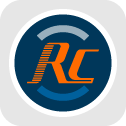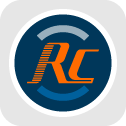RunCam Thumb 2 Firmware V1.2.2:
- 1. Fixed setting boot auto recording after not entering U disk mode
- 2. Other bugs
- HOW TO UPDATE?
The classic method (manually copy the
firmware file onto the SD card).
- (Note: Do not power off or remove the SD card
during the firmware upgrade process.)
- Firmware Upgrade
- 1. After downloading the firmware, extract the downloaded file to get Thumb2.bin
file.
- 2. Copy the file to a microSD card directly, please do not place the file into any
folders, and the firmware name should be confirmed as Thumb2.bin.
- 3. Insert the microSD card to the camera, power on the camera. The camera will
automatically detect to update the firmware, with red and green light flashing.
- 4. After about 2-3 minute, the upgrade will complete, and the camera will
automatically shut down.
Download
Looking for previous versions?