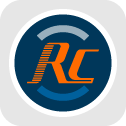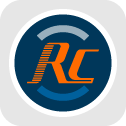New features of RunCam Thumb Pro Firmware V1.2.8:
- 1 Fixed the bug for files displaying year 2026
- HOW TO UPDATE?
The classic method (manually copy the firmware file onto the SD card).
- (Note: Do not power off or remove the SD card during the firmware upgrade process.)
- Firmware Upgrade
- 1. After downloading the firmware, unzip the downloaded file, find the Thumb-P.BRN file and copy it to the root directory of the microSD card. The firmware name should be confirmed as Thumb-P.BRN.
- 2. Disconnect from the computer, powering the camera via the mobile charger. And then turn on the camera with the micro SD card inserted. The camera will automatically update the firmware.
- 3. Green light flashes while firmware is upgrading.
- 4. After about 2-3 minute, the camera will automatically shut down, the upgrade has completed.
Download
Looking for previous versions?